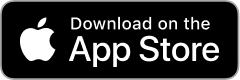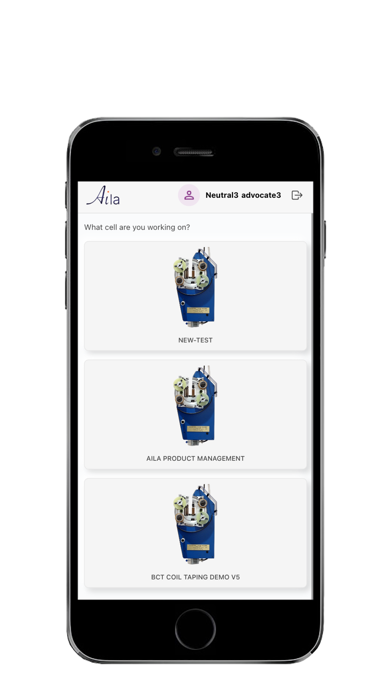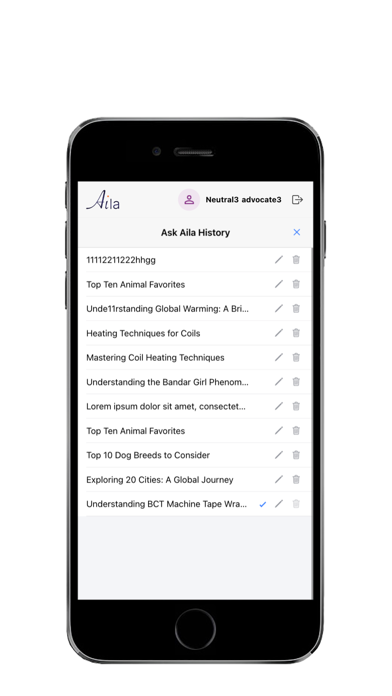Aila: An Artificial Intelligence Learning Assistance app designed to provide users with an efficient way to interact with preloaded knowledge sets. Each knowledge set contains structured stages, enabling users to:
Explore content through summaries of stages.
Use the "Ask Aila" AI chatbot to query and learn from the knowledge sets interactively.
Key Features
Knowledge Set Interaction:
Users can select a knowledge set and access its stages.
Initiate "Ask Aila" chatbot to answer queries about the selected knowledge set.
Includes text, video, and image-based responses for enhanced learning.
-Tenant-Specific Knowledge Access:
Knowledge sets are tailored to each tenant (organization).
Users only see knowledge sets shared by their organization.
Demo User for App Store Review:
A demo user has been provided for testing the app with the Aila tenant.
Please note
Usage of a Non-Demo Tenant: Reviewers may have attempted to log in or access knowledge sets through a tenant other than the provided Aila tenant, resulting in no knowledge sets being available.
Signup Attempts: Our app does not allow new user signups directly, as knowledge sets are pre-configured and shared by administrators within specific tenants. Users can only access knowledge sets after being authenticated for a particular tenant.
Testing Instructions for Reviewers
Login with Demo User:
Launch the Aila app on your device.
At the login screen, enter the provided demo user email and submit.
After submission, select the Aila tenant, enter the provided password, and log in.
Navigate the App:
After login, you will see a list of available knowledge sets.
Currently there is only one knowledge set “ SOP For BCT”
Select the knowledge set
Explore its stages to understand the structured learning format.
Using "Ask Aila" Chatbot:
Click the floating button labeled "Ask Aila" to start the chatbot to start a new chat.
Ask queries such as "What is a coil?" and receive detailed responses.
Use the "View Details" button to explore only associated multimedia (text, images, videos)
Every new chat is stored has history
You can check in the history(using icon) to continue the with the previous chat sessions
Prompts in Chatbot:
Test the prompts feature within the chatbot to customize responses.
For example, select a specific learning prompt to guide the chatbot's responses.
Account Deletion:
Log in: The user logs into their app on their device (phone or tablet).
Access Account Section: The user navigates to the "Account" section within the app.
Locate Delete Account Option: In the "Account" section, the user finds the "Delete Account" option.
Initiate Deletion: The user selects the "Delete Account" option.
Data Removal: Upon confirmation, the user's data is permanently removed from the database.
Future Sign-up: After deletion, the user can create a new account using the same email address for only registered tenant
App Screenshots
All application data and information was acquired from Apple's public RSS Feeds.